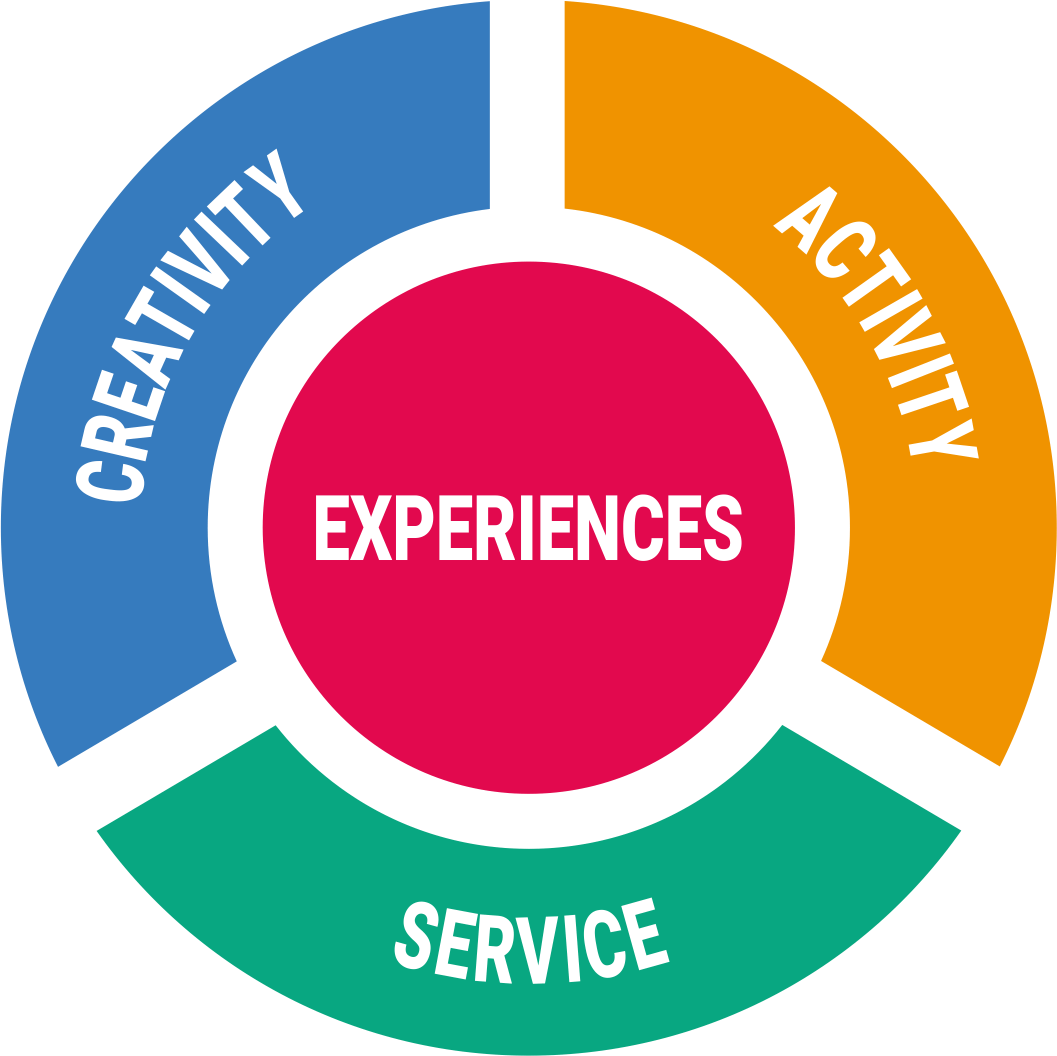Academic Rigor & Excellence
No matter what you study, the future demands both depth of knowledge and breadth of experience. So does Xaviers.
Explore academics at Xaviersरूपान्तरीकरणीयम्
Seeking for oneself and inspiring others towards personal transformation
by
We believe a Jesuit Education acquired at St. Xavier’s best prepares you for academic achievement, a new world of work, and a balanced, flourishing, and purposeful life. From our strong academic programs to the thoughtful mentorship and guidance from faculty, coaches, and mentors, St. Xavier’s will help you to discover your true potential. You’ll educate ready for anything—and ready for everything.
Experiences
As a Jesuit-Catholic Minority School, with a mission to care for persons as a whole, St. Xavier’s School Bokaro Steel City does not discriminate in admission or employment on the basis of caste, religion, gender or any other characteristic protected by applicable law. At St. Xavier’s, we embrace the differences that make us unique and commit to providing a diverse, equitable, and inclusive experience for all students and employees at our institution. For Xavier’s complete Non-discrimination and Child Protection Policy, please visit here